Creating and Managing Teams
Easily organize your team's tasks and projects in Newboard with simple team management. Follow the given steps for seamless collaboration and organization.
Step 1: Access the Members Section
Firstly, navigate to the members section from the sidebar menu.
Step 2: Go to Manage Team
Once in the members section, locate the top right corner, where you will find a button labeled "Manage Team." Clicking on this button will lead you to a small window where you can perform various team-related actions.
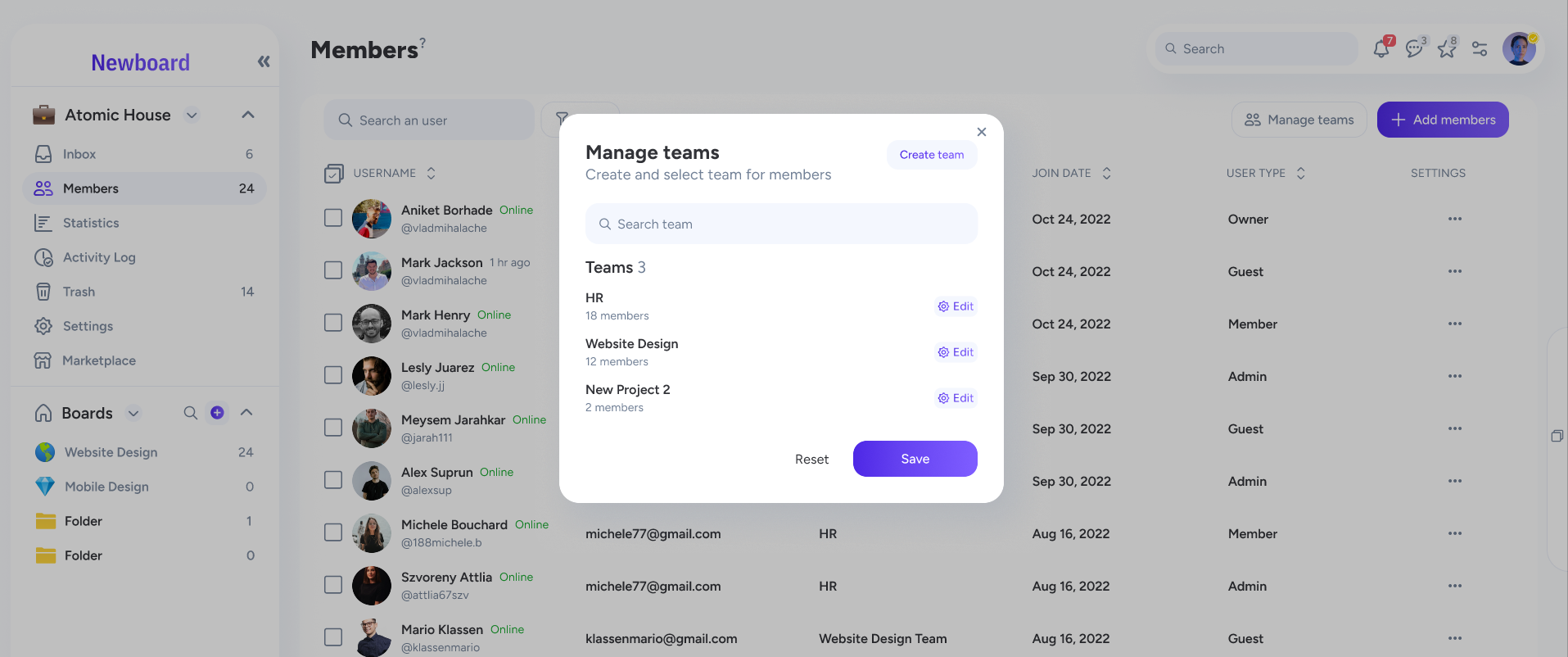
Step 3: Create a New Team
In the manage team window, there should be an option to "Create Team." Click on this option to initiate the team creation process.
Step 4: Add Details and Create
After clicking on "Create Team," you will be prompted to provide a title and description for your team. This information helps identify and differentiate your team from others. Once you've filled in the details, click on the "Create" button to finalize the team creation.
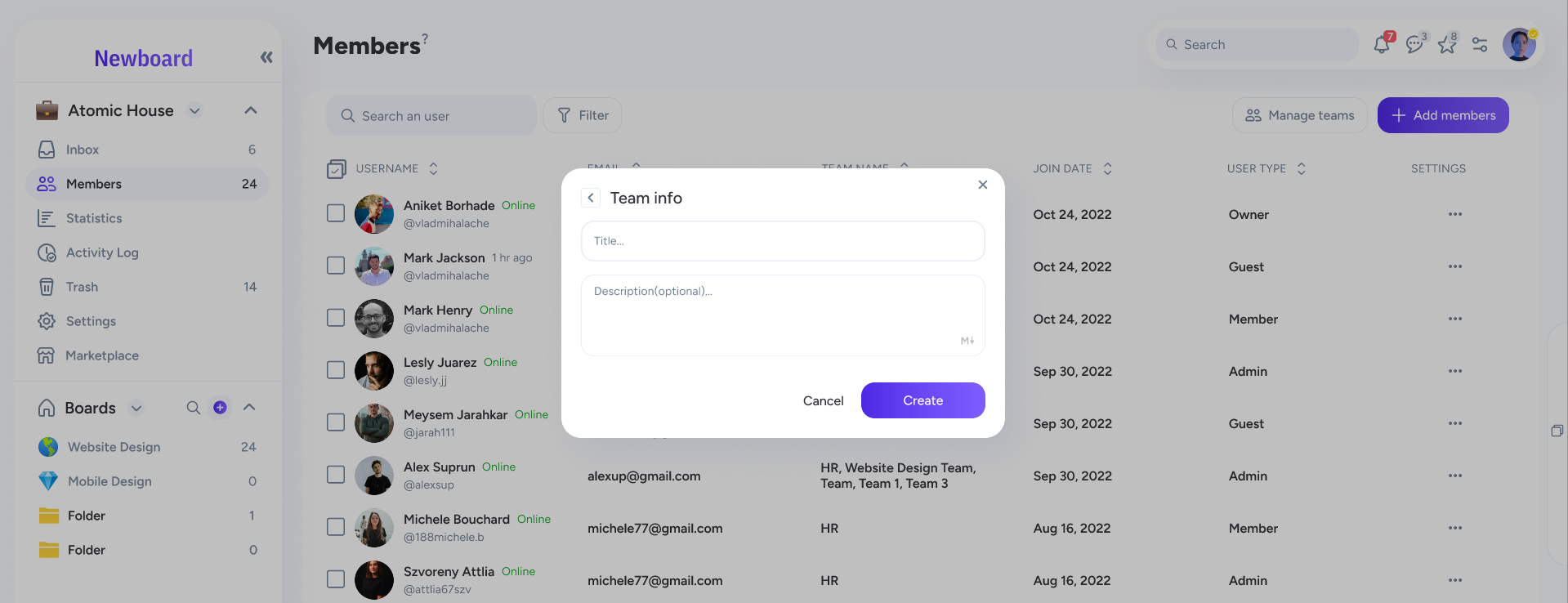
Step 5: Select the Created Team
Now that your team is created, return to the manage team window. You should see the team you just formed listed among the options. Select your newly created team to proceed to the next step of adding members.
Step 6: Add Members
The final step involves adding members to your newly created team. By doing this, you are assembling the group of individuals who will collaborate and work together under this team. Once you've added all desired members, they will be officially part of the newly formed team.
Congratulations! You have successfully created and managed a team following these simple steps. Effective team creation and management are key skills in any collaborative environment, and mastering these steps will enhance your ability to work with others seamlessly.