Adding Members to Your Workspace
Welcome to the guide on how to add members to your workspace! It's a simple process that allows you to invite others to collaborate with you. Let's break it down into easy steps.
Step 1: Click on the Members Tab
First things first, navigate to the sidebar and locate the "Members" tab. Click on it to proceed to the next step.
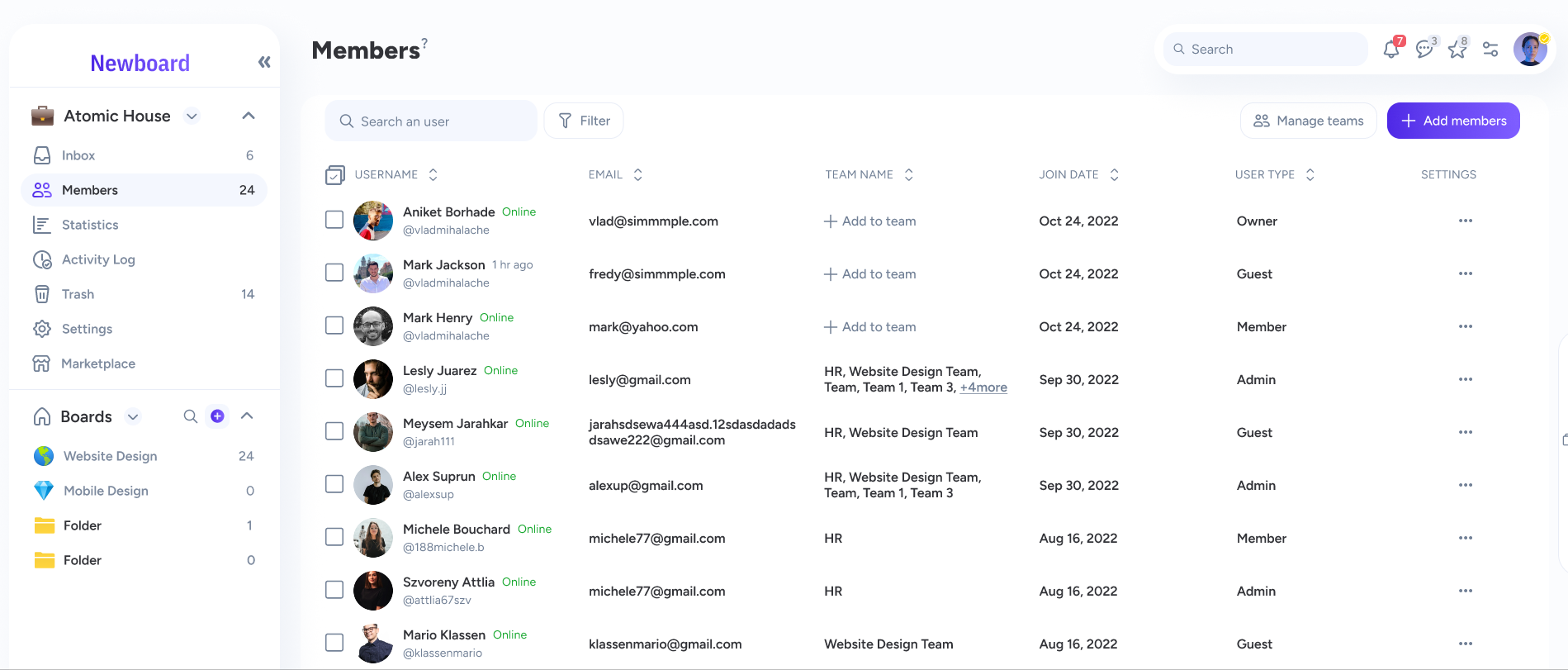
Step 2: Click on "Add Members" Button
Next, look towards the top-right corner of your screen. You'll find a button that says "Add Members." Give it a click to initiate the member addition process.
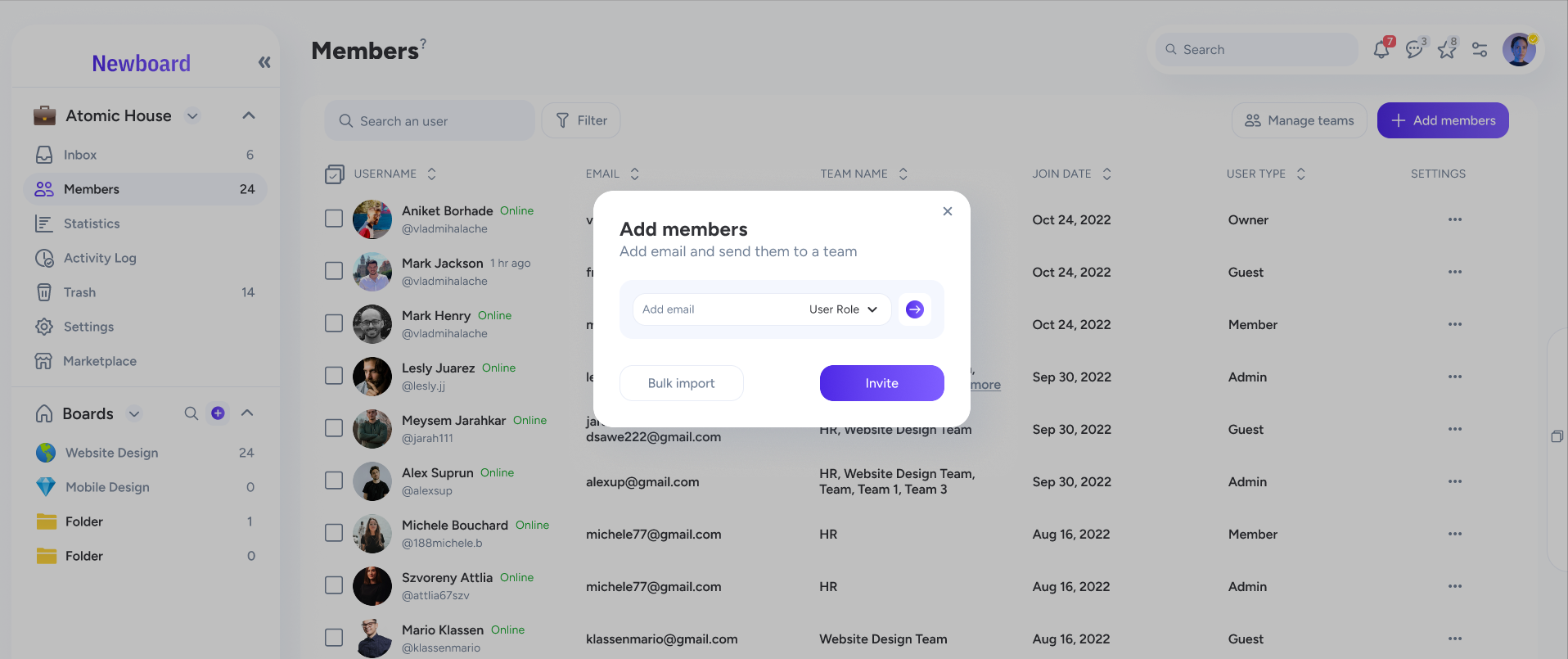
Step 3: Enter the Email Address
Now, it's time to input the email address of the person you wish to add to your workspace. Make sure you enter the correct email to ensure they receive the invitation.
Step 4: Specify the Role
After entering the email address, you'll need to specify the role of the person you are adding. Select the appropriate role from the options provided and proceed to the next step.
Step 5: Click on "Invite"
Once you've specified the role, click on the "Next" button. Then, confirm by clicking on the "Invite" button to send out the invitation.
And that's it! The person you've invited will receive a link in their email to join your workspace. Now you can collaborate and work together seamlessly.