Leaving or Deleting a Workspace: What You Need to Know
Interacting with workspaces on various platforms can sometimes be confusing. Whether you're a member, owner, or admin, understanding how to leave or delete a workspace is crucial. Let's break down the process in simple terms:
For Members:
- If you are a member of a workspace, simply go to your profile.
2. Look for the "Leave Workspace" option at the bottom of your profile page.
3. Click on it to successfully exit the workspace.
For Owners and Admins:
1. Owners and admins do not have the option to leave a workspace like members do.
2. To delete a workspace, owners and admins need to navigate to their profile settings.
3. Look for the "Delete Workspace" option at the bottom of the profile page.
4. Click on this option to permanently remove the workspace.
5. Remember, owners and admins have the responsibility of deletion rather than leaving.
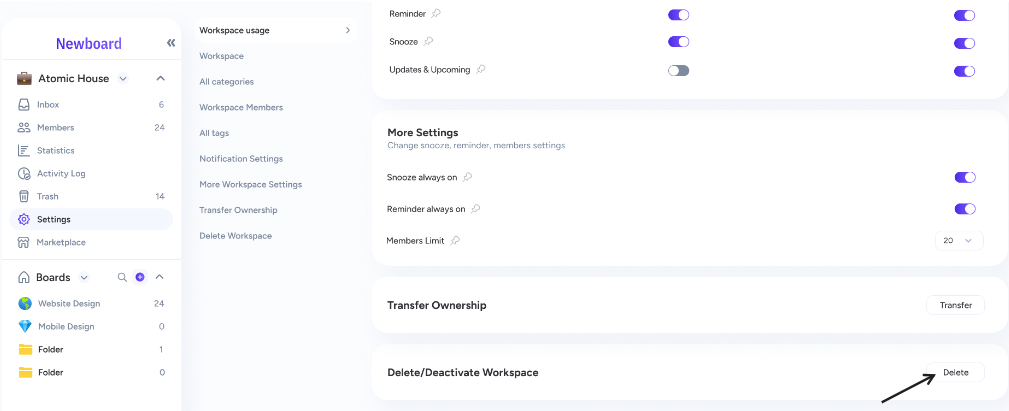
By following these simple steps, members, owners, and admins alike can efficiently manage their workspaces without any confusion. Whether you're looking to leave a workspace or delete it entirely, these straightforward instructions will guide you through the process smoothly.